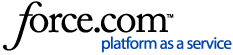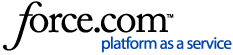How can I find support cases in the Community?
-
Click on your avatar icon in the upper right corner of any Community page
- Select My Cases/Ideas from the drop-down menu.
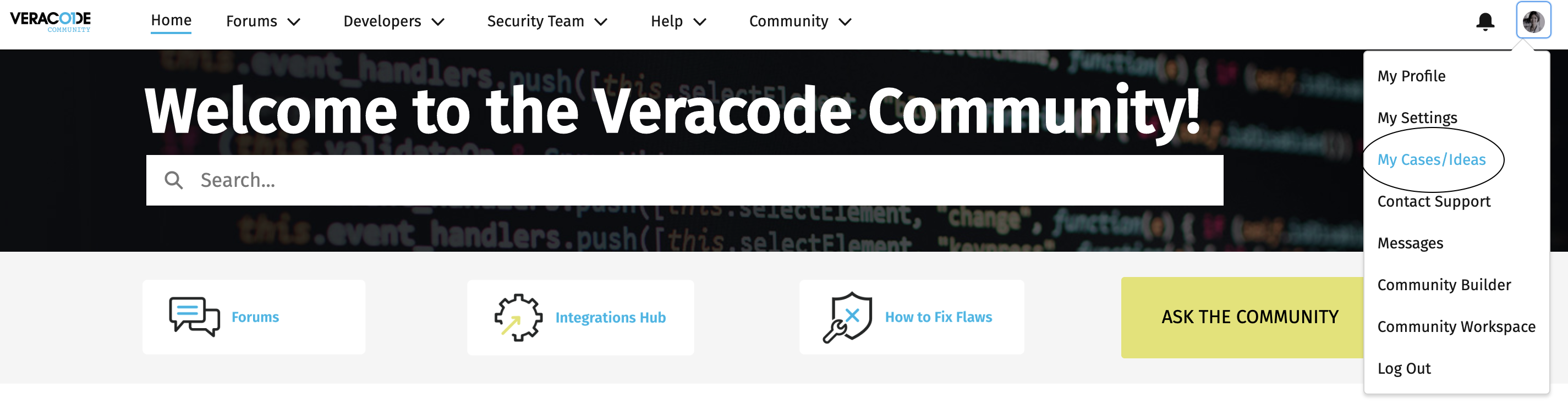
What types of support cases can I view in the Community?
All Veracode customers can access the cases you submitted yourselves. In addition, if you have Super User permissions, you'll be able to view all cases across your organization regardless of who submitted the case (to request Super User level of access to support cases, reach out to your Security Program Manager).
More specifically, all customers will see the following case lists:
- My Cases (All)
- My Cases (Open)
- My Cases (Closed)
Customers with Super User permissions will also see (reach out to your Security Program Manager to request this permission):
- My Company’s Cases (All)
- My Company’s Cases (Open)
- My Company’s Cases (Closed)
What are some of the key features of the case lists in the Community?